SSRS reports for Dynamics 365 using FetchXML Step By Step Installation And Process
Step 1: Go to Visual Studio and click on the modify option and check the all the related components are available or not if not then install the below components into your visual studio enterprise/professional.
a. ASP.net and web development.
b. Azure Development.
c. .net Desktop Development.
d. Data Storage And Processing.
e. Visual Studio Extension Development.
Step 2: Please download the Dynamic 365 Report Authoring Extension (With SQL Server Data Tools Support) Form Google. Check the below link.
Step 3: First time you need to run your visual studio as system administration.
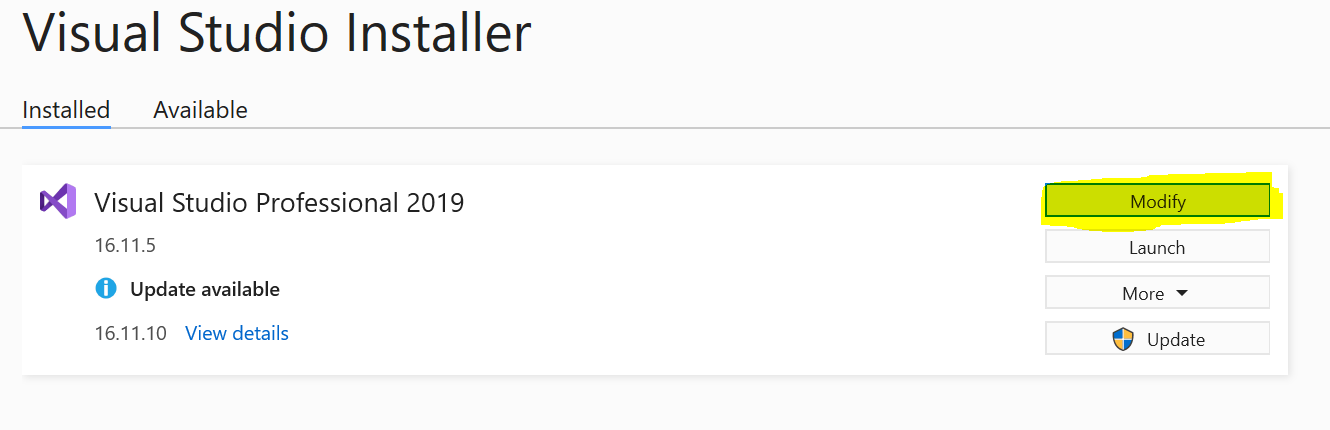









Nice One...
ReplyDelete